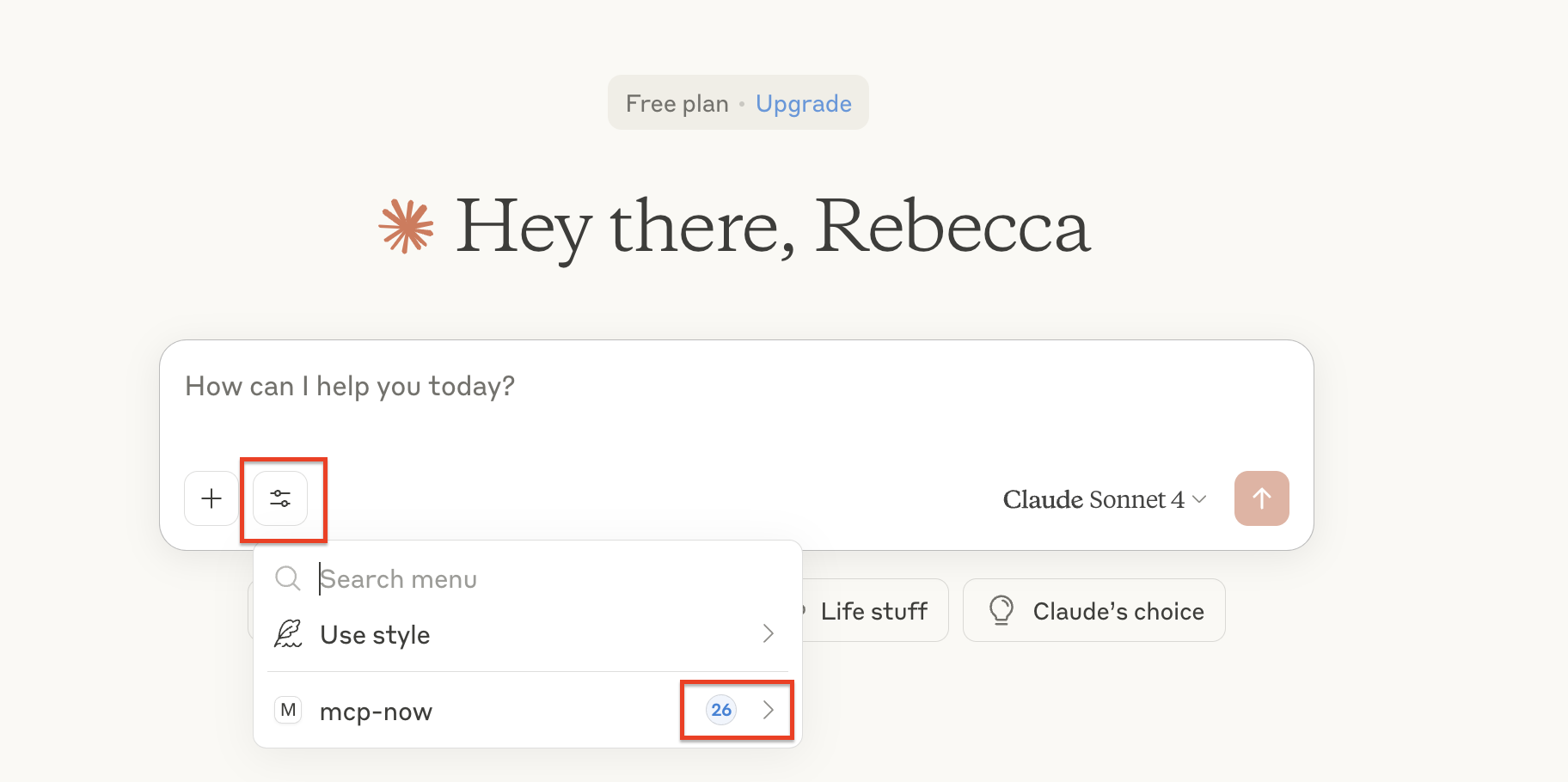When you switch servers or profiles, MCP Now sends a
list_changed event in compliance with the MCP protocol. Hosts that follow the standard event handler will automatically update their toolsets, so you don’t have to do anything. We recommend that all host providers use this event handling method as defined by the protocol.Cursor
- Click Cursor in the top menu bar (next to the Apple logo). Select Settings -> Cursor Settings.
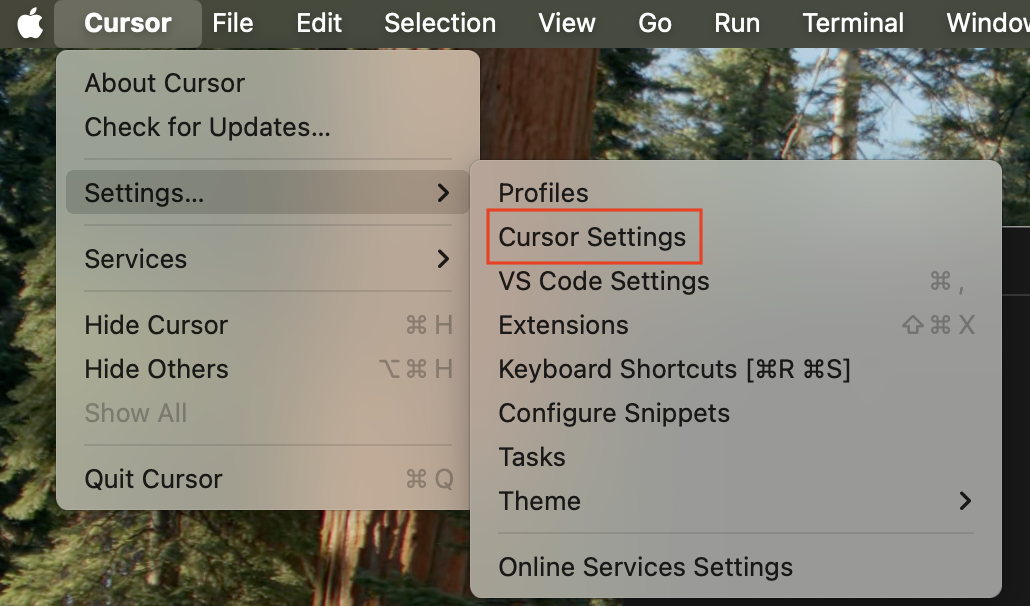
- In the Cursor Settings panel, navigate to the sidebar on the left and select MCP.
- Click the circular arrow icon next to the toggle switch to refresh.

Cline
- In Visual Studio Code, click the Cline icon on the left sidebar.
- At the top, click the MCP Servers icon to open the settings page, then switch to the Installed tab.
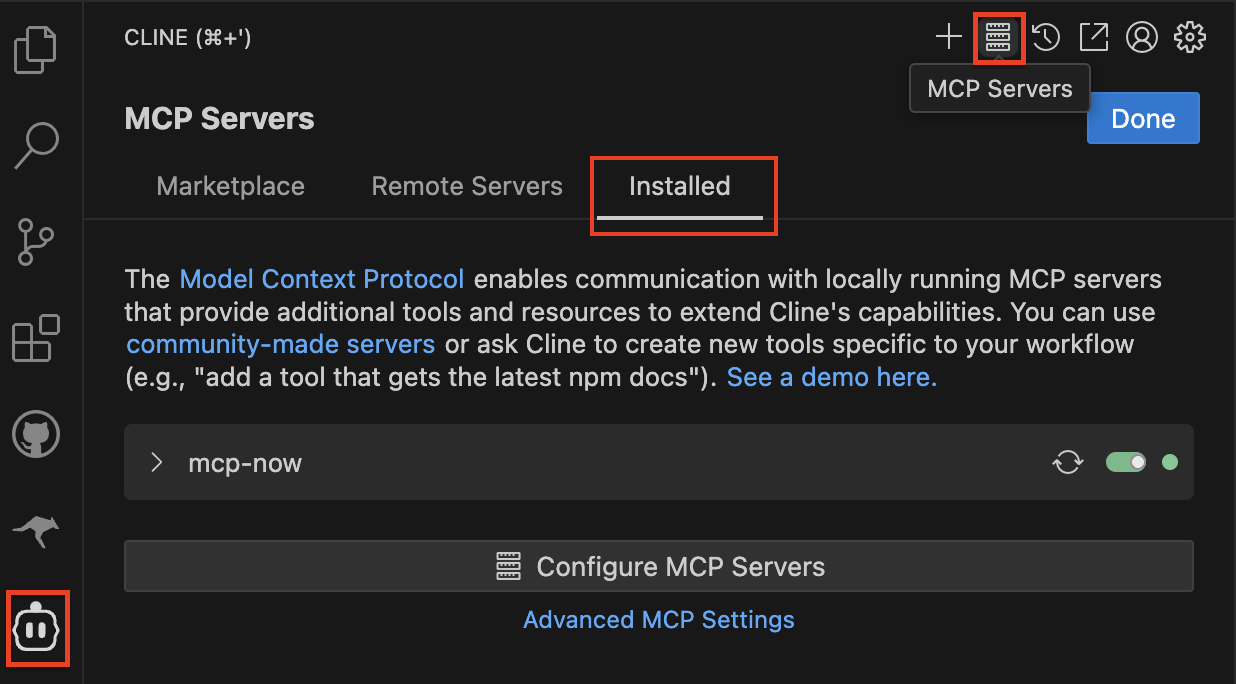
- Click the circular arrow icon next to the toggle switch to refresh.
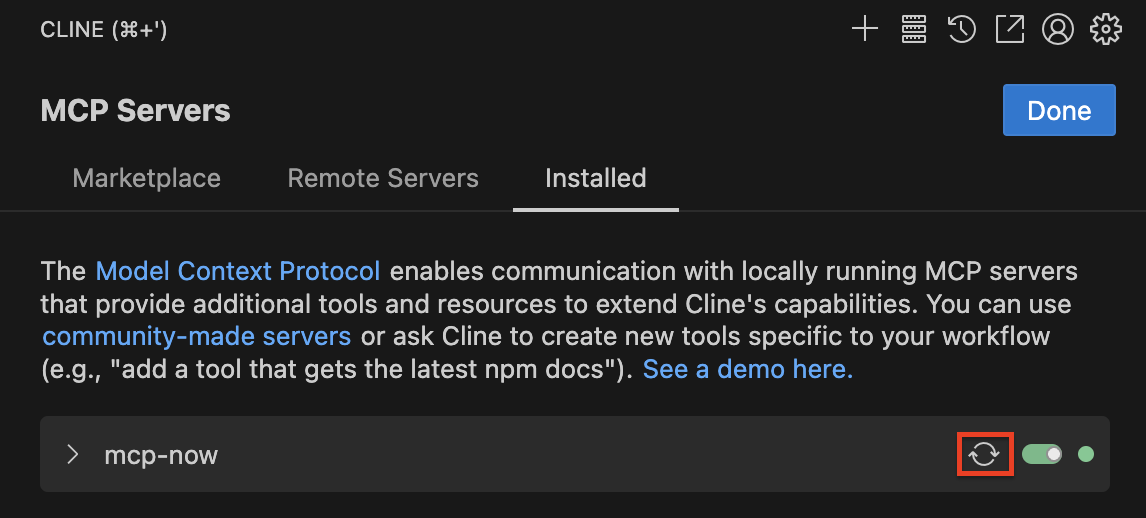
- If you see a connection error, click Retry Connection to reconnect.
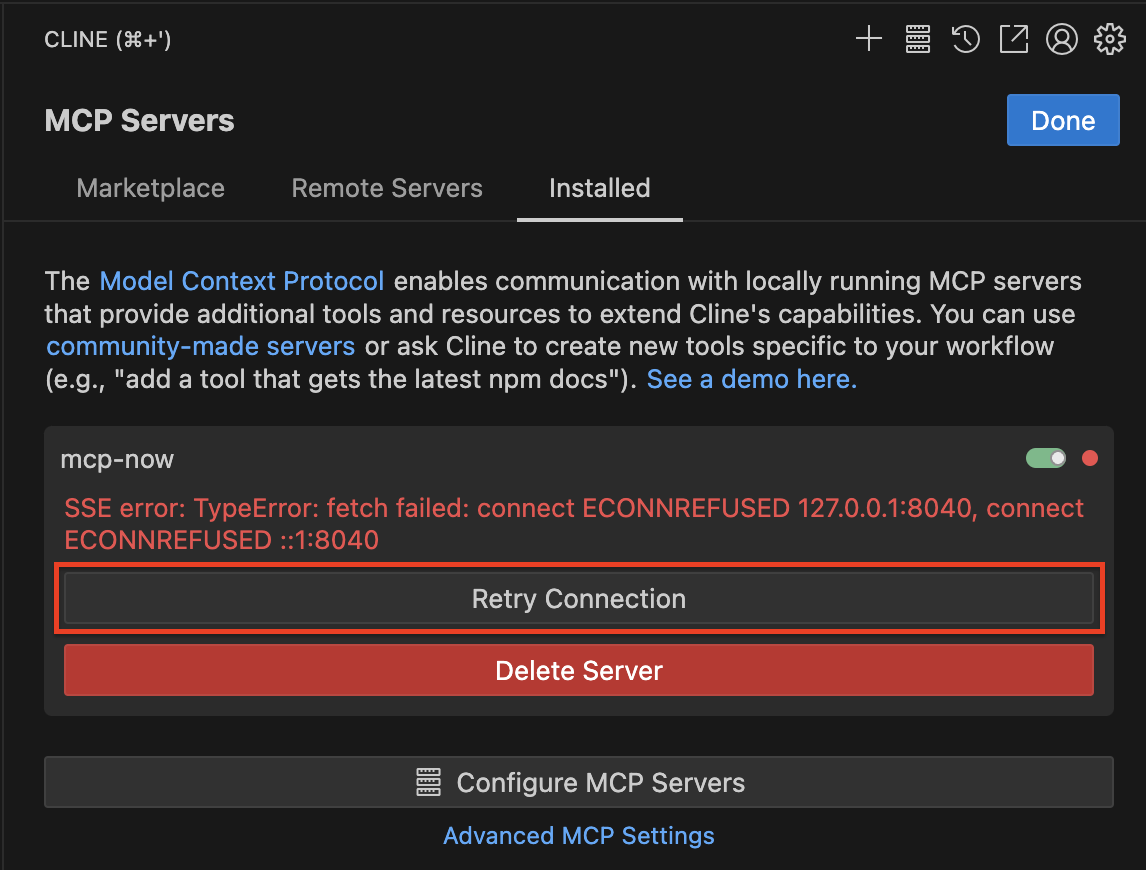
Roo Code
- In Visual Studio Code, click the Roo Code icon on the left sidebar.
- At the top, click the MCP Servers icon to open the settings page.
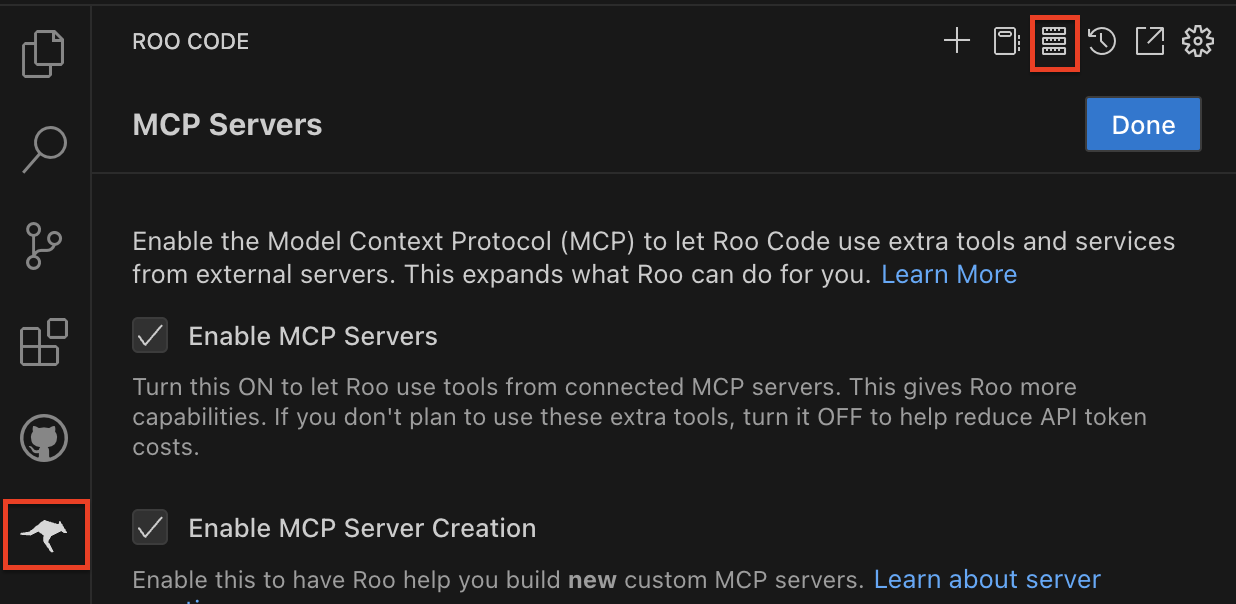
- Click the circular arrow icon next to the toggle switch to refresh.
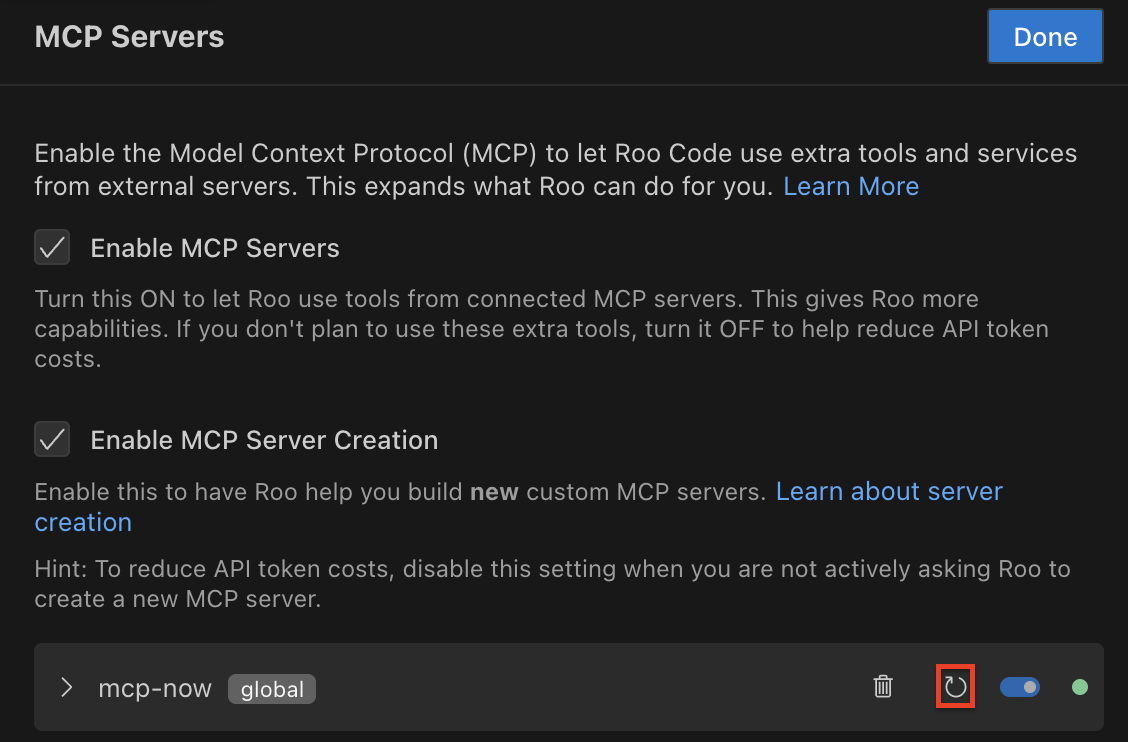
Windsurf
- In Windsurf, press Command + L to open the chat panel.
- Under the chatbox, click the MCP Servers icon to open the settings pane.
- Click the circular arrow icon to refresh.
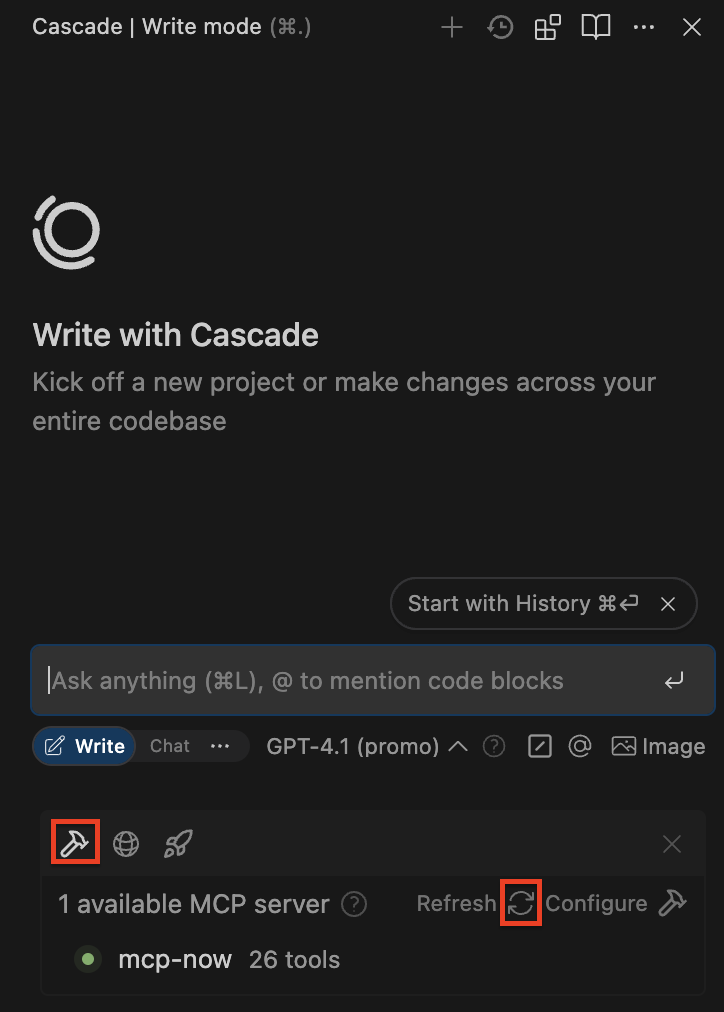
Claude Desktop
Relaunch Claude Desktop to make the changes take effect. You can check the MCP server status by clicking the Search and tools button under the chatbox.