Prerequisites
- Download and install MCP Now.
- Install Claude Desktop (Download here). If you already have Claude Desktop installed, make sure it is updated to a version that supports MCP.
Add Claude Desktop as a host
- Open MCP Now.
- Click Dashboard on the left navigation bar.
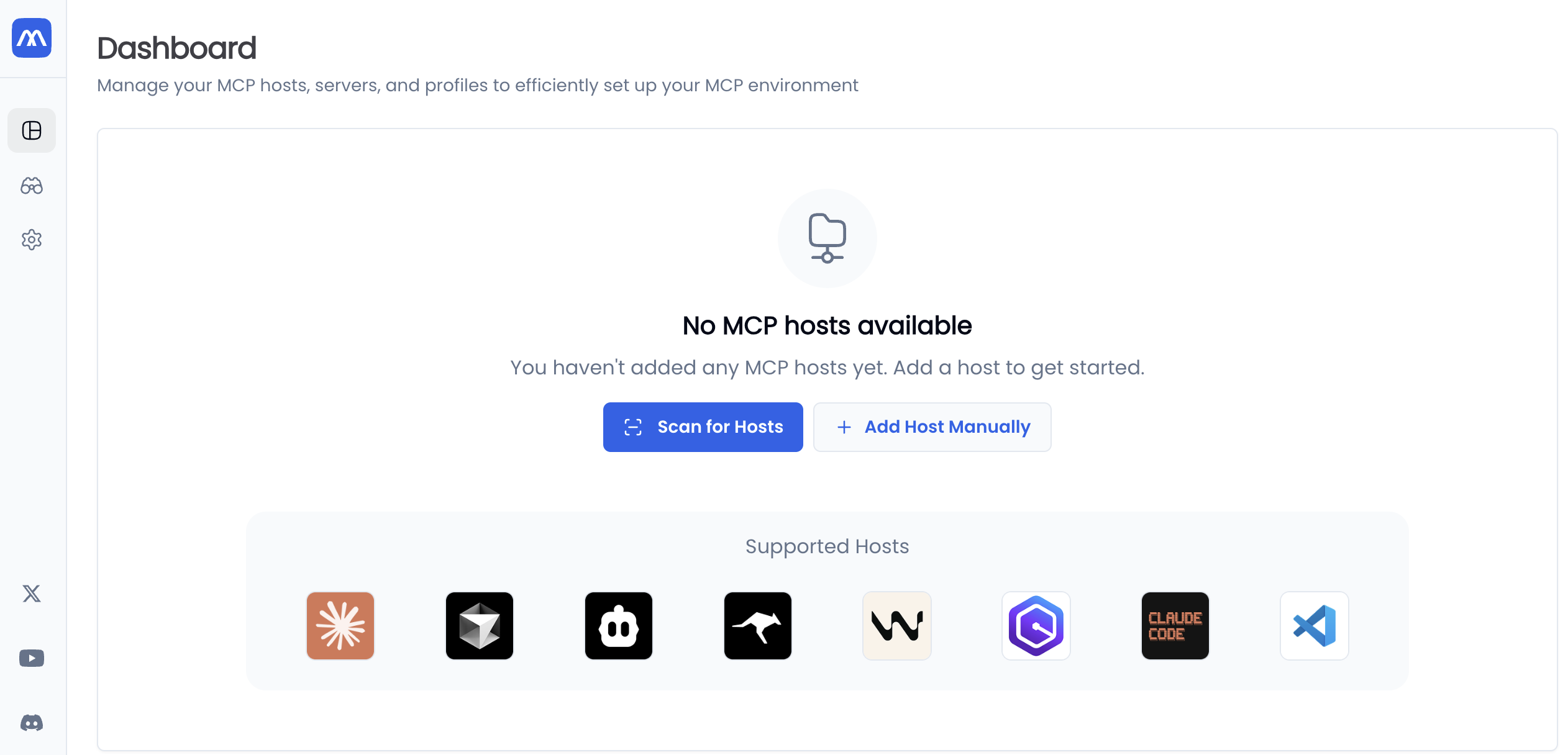
- Click Scan for Hosts. MCP Now will automatically detect all MCP hosts on your computer.
- Select Claude Desktop, then click Add Selected Hosts.
- Launch Claude Desktop to connect it to MCP Now. If needed, relaunch it to update its connection status to Connected.
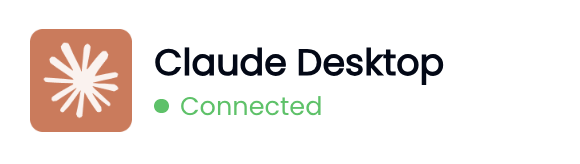
Add the Filesystem server
- In the Dashboard page, select Claude Desktop.
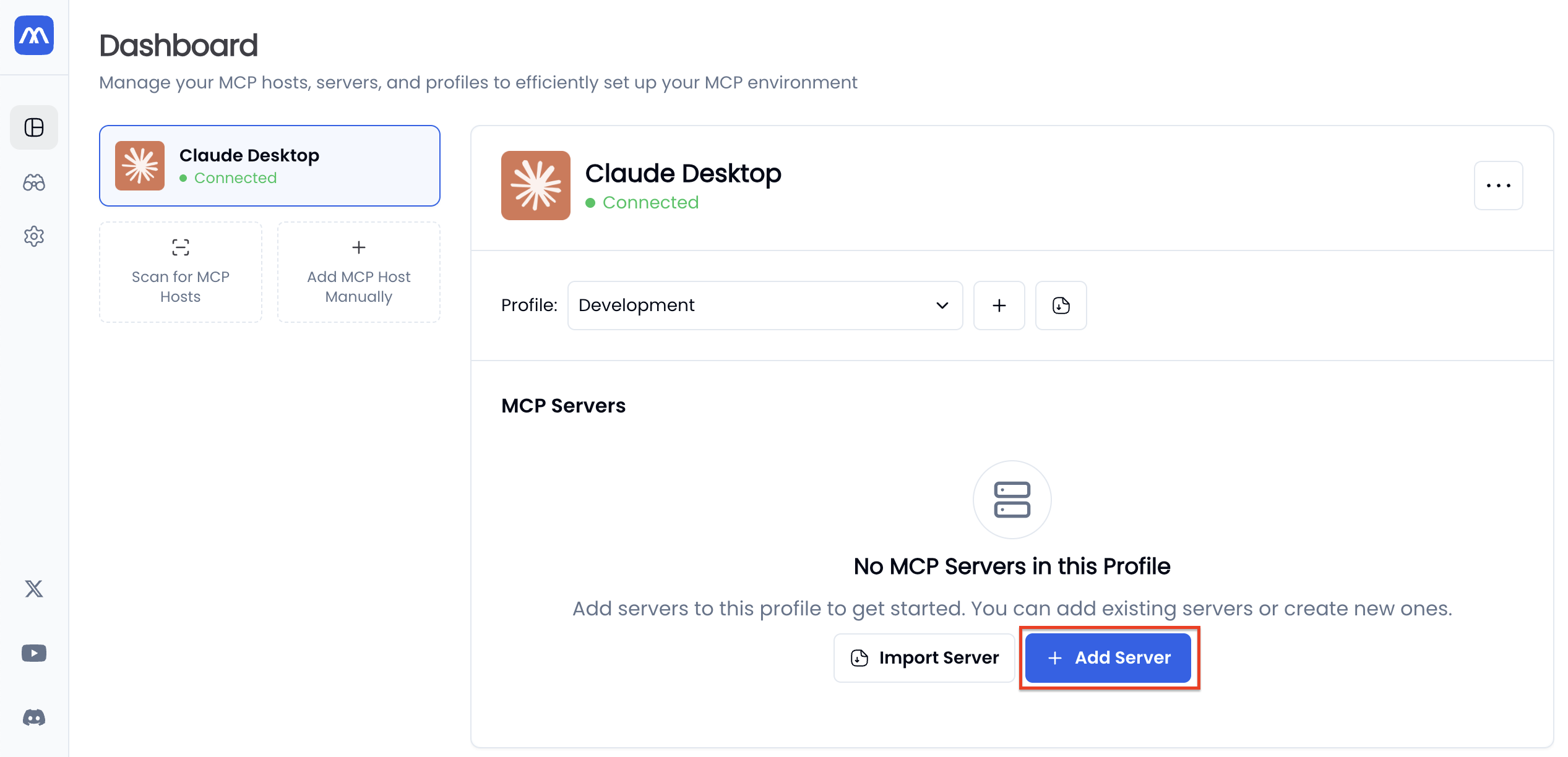
- Click Add Server.
- Enter Filesystem in the search bar. When you see Filesystem MCP Server in the results, click Set Up.
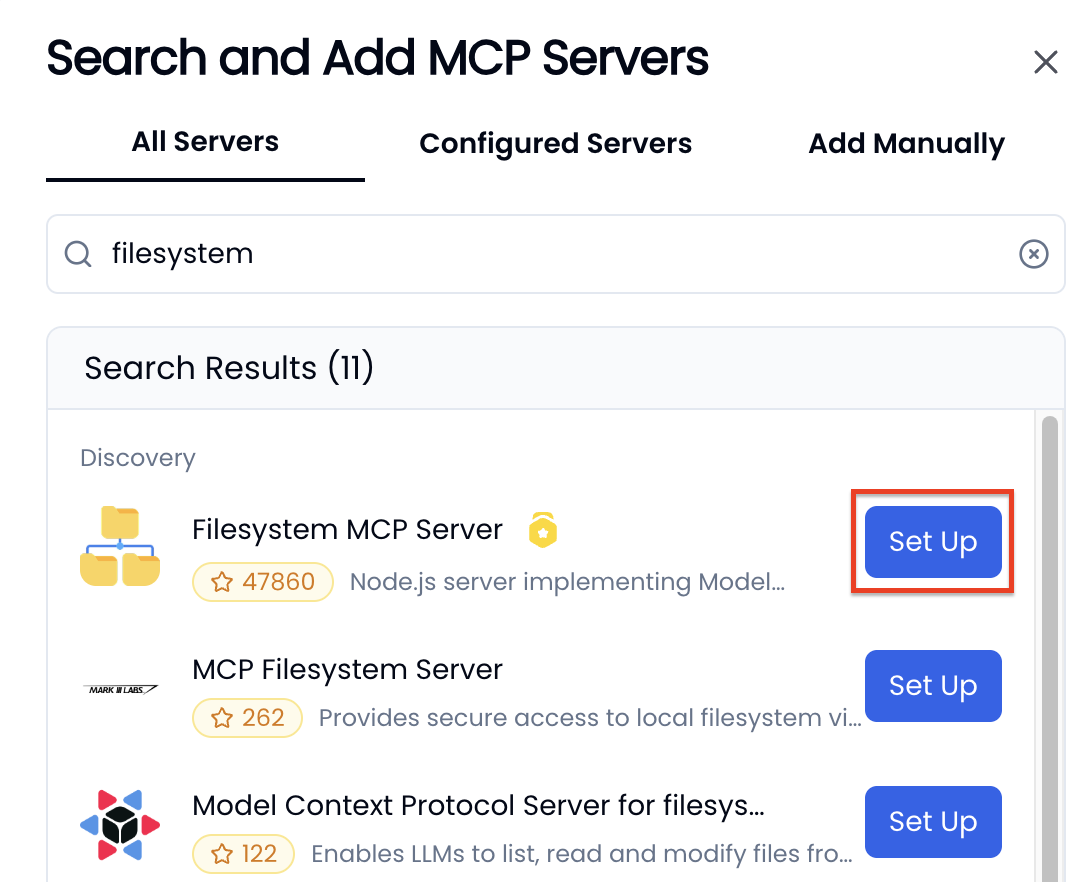
- Fill the configuration form:
- Connection Method: Select STDIO: npm server-filesystem as the connection method.
After selecting the connection method, you can hover over Quick Start to view the server’s official setup guide. This guide provides step-by-step instructions for installing dependencies and explains each configuration field in detail. Be sure to follow it closely to ensure proper setup.
- Install Node.js, as instructed in the official get started guide.
- Command Arguments: Enter the full path to a folder on your computer that you want Claude to access (for example,
/Users/yourname/Documents). Make sure the path is correct. If there’s a typo, the server connection will fail.
- Connection Method: Select STDIO: npm server-filesystem as the connection method.
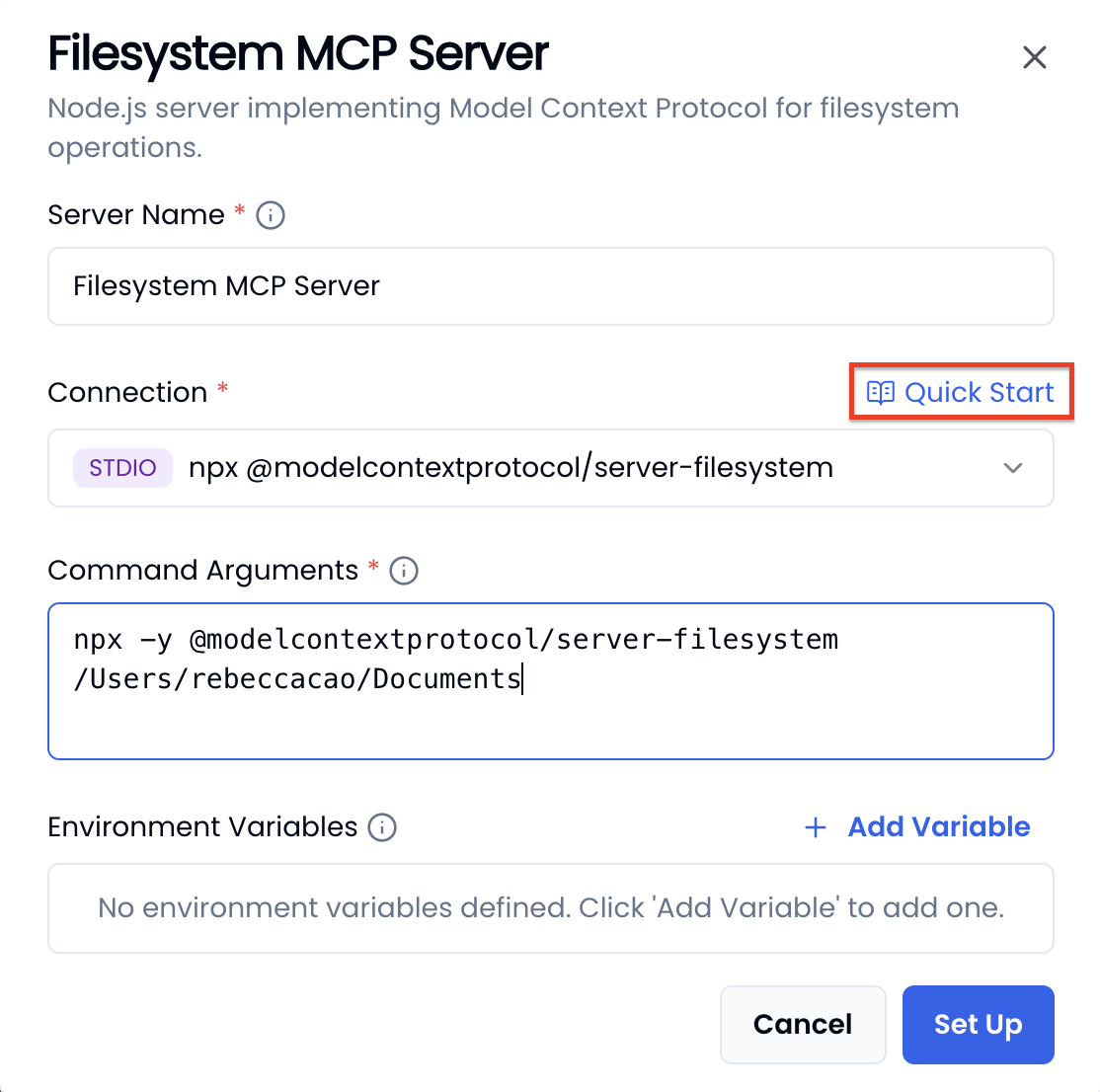
- Click Set Up.
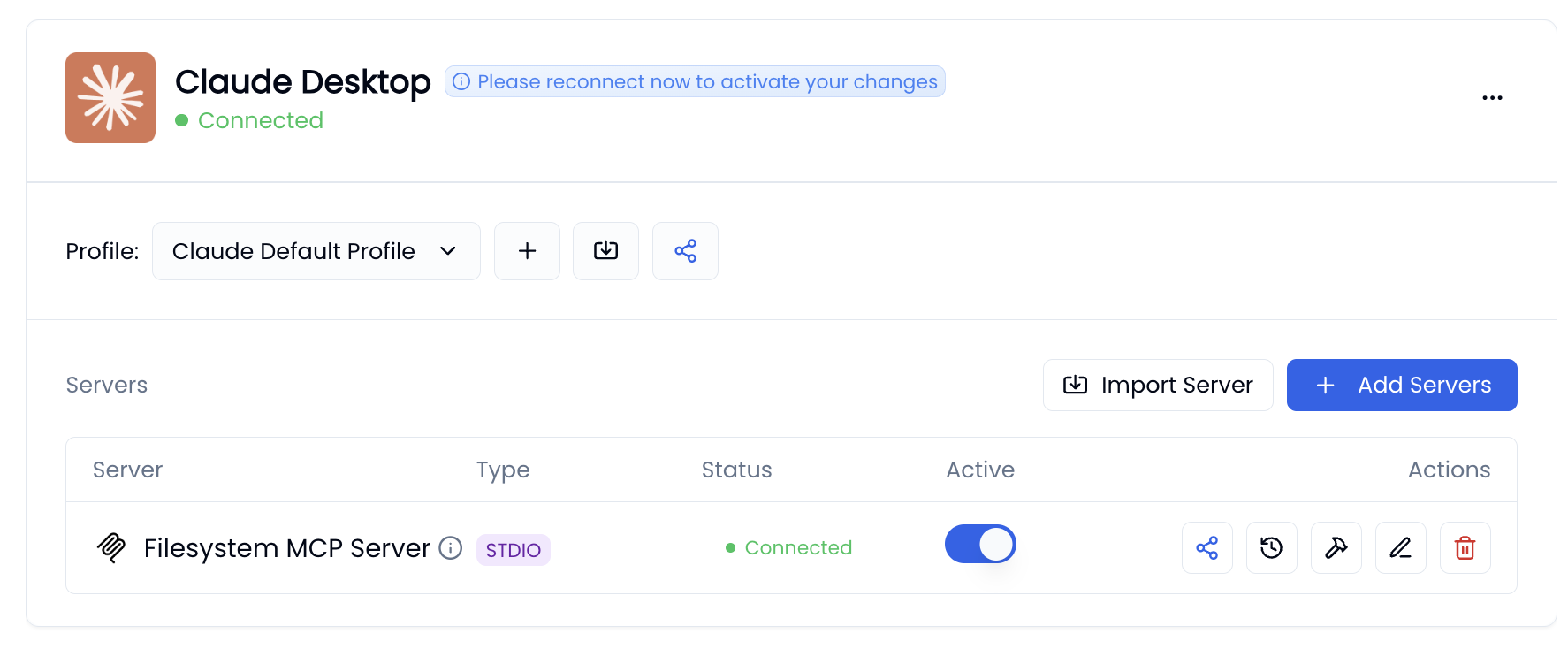
Try it out!
With all the setup work done in MCP Now, it’s time to see the Filesystem MCP server in action.- Open Claude Desktop. To confirm that MCP Now is connected, click the Search and tools button. If you see mcp-now in the dropdown list, the connection is active.
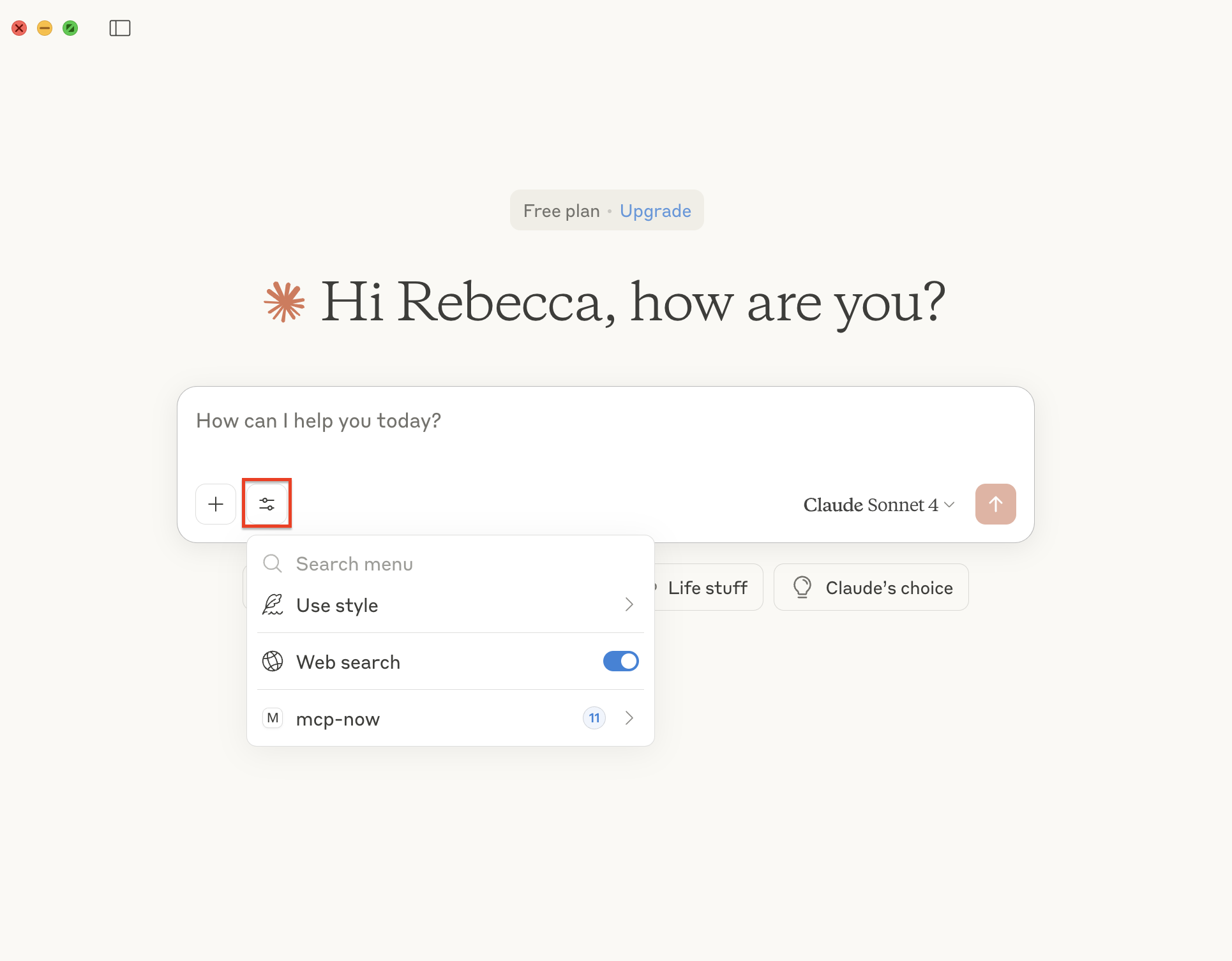
- Now you can ask Claude to perform tasks involving your computer’s files.
- “Create a new folder called ‘Test’ on my desktop.”
- “Show me all PDF documents in my Documents folder.”
- “Delete any temporary files in my downloads directory.”
