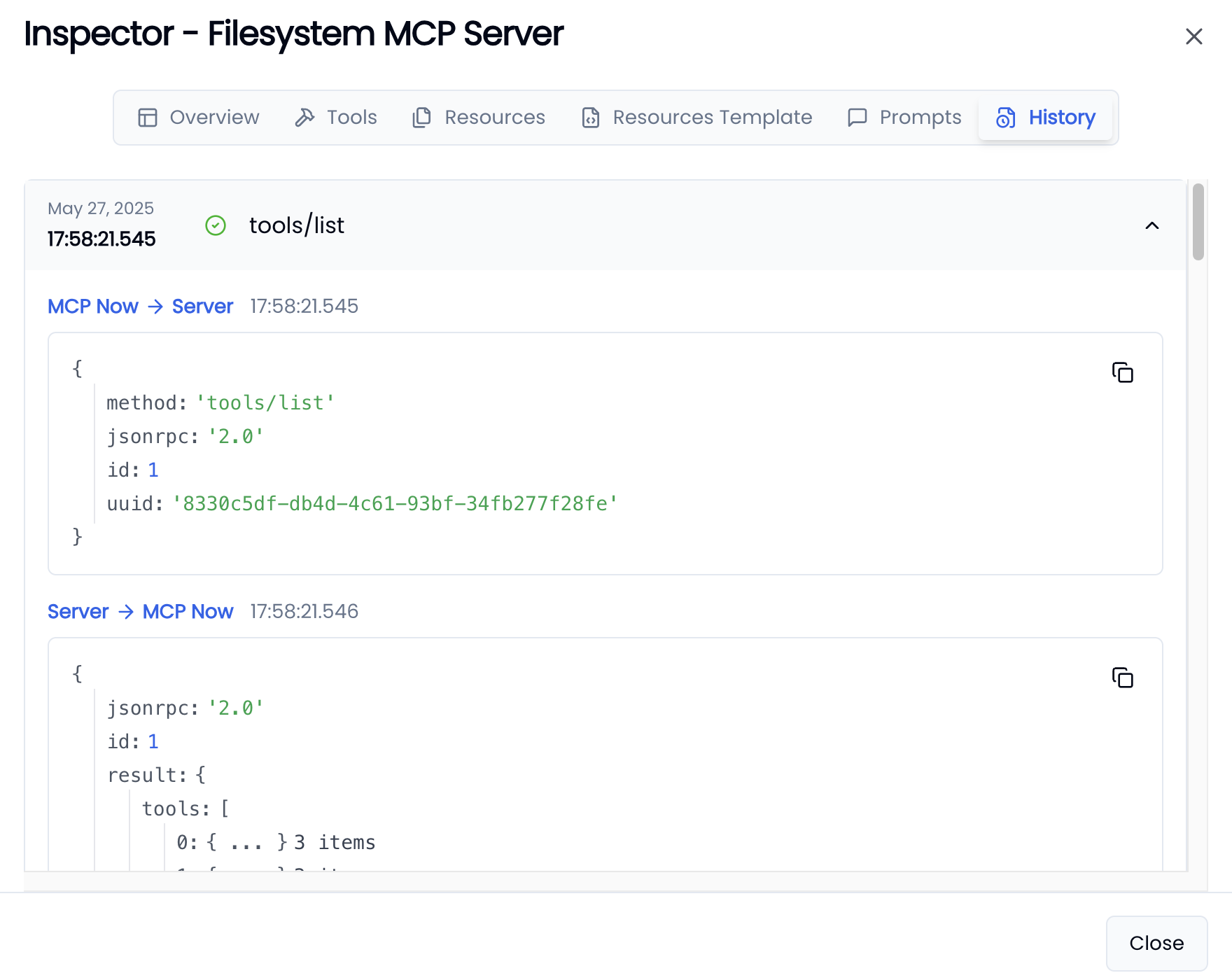Group and switch servers
You can group servers by profiles, and switch between different sets of servers for different workflows. For example, you might create two profiles for different scenarios:- Development Profile:
- GitHub MCP Server (for testing code integration)
- Filesystem MCP Server (with access to a test folder)
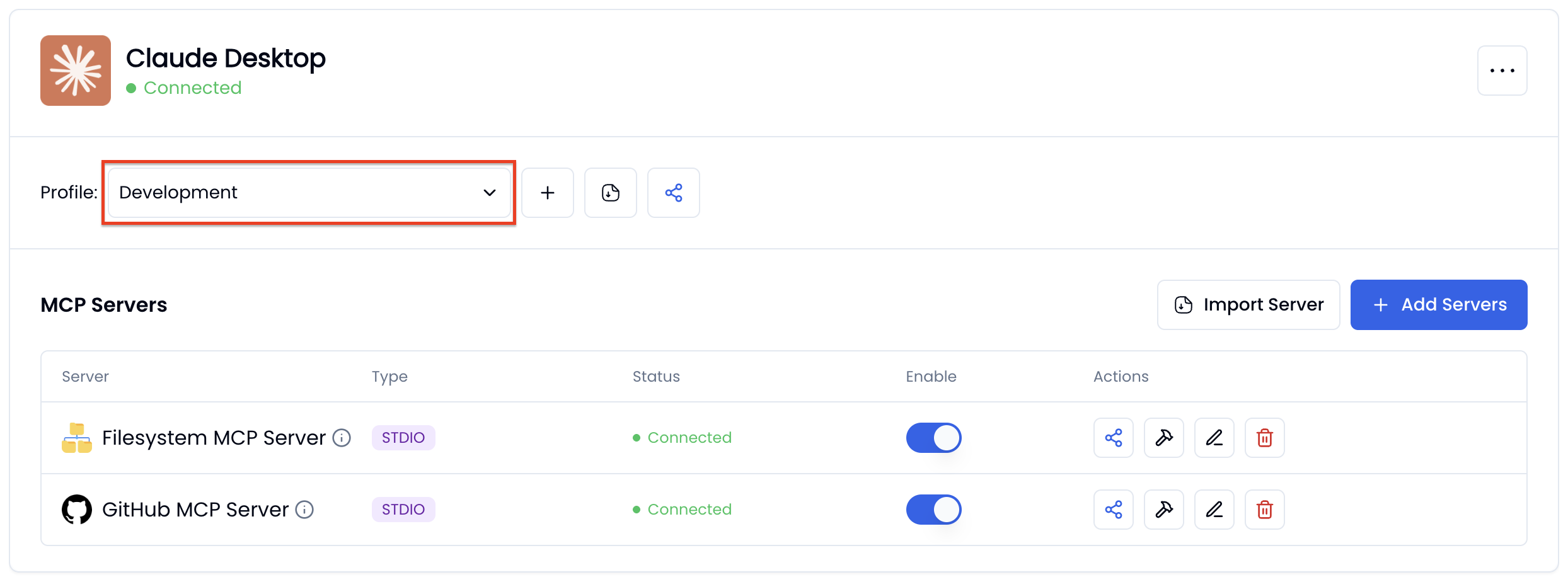
- Production Profile:
- Filesystem MCP Server (with access to a production data folder)
- Google Maps MCP Server (for live geocoding tasks)
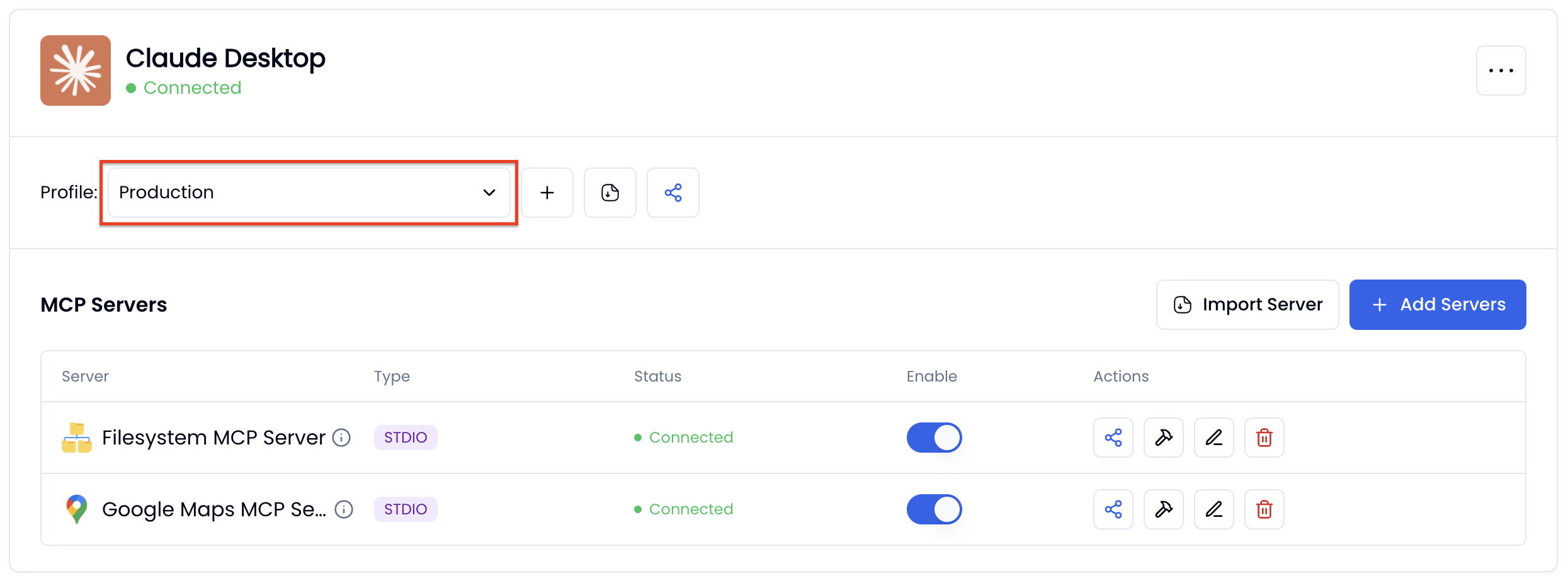
Update server settings
You can update server settings by clicking the Edit button.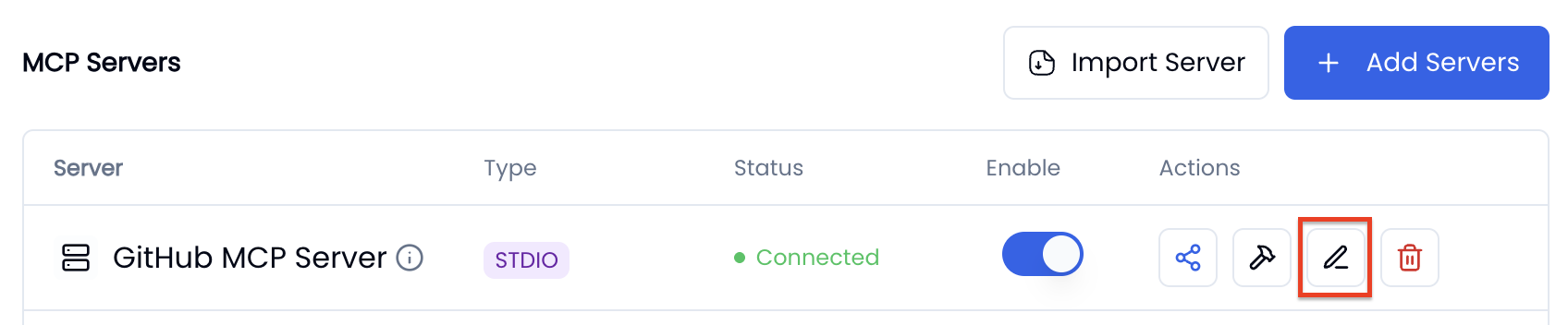
Debug servers
You can debug servers by clicking the Debug button.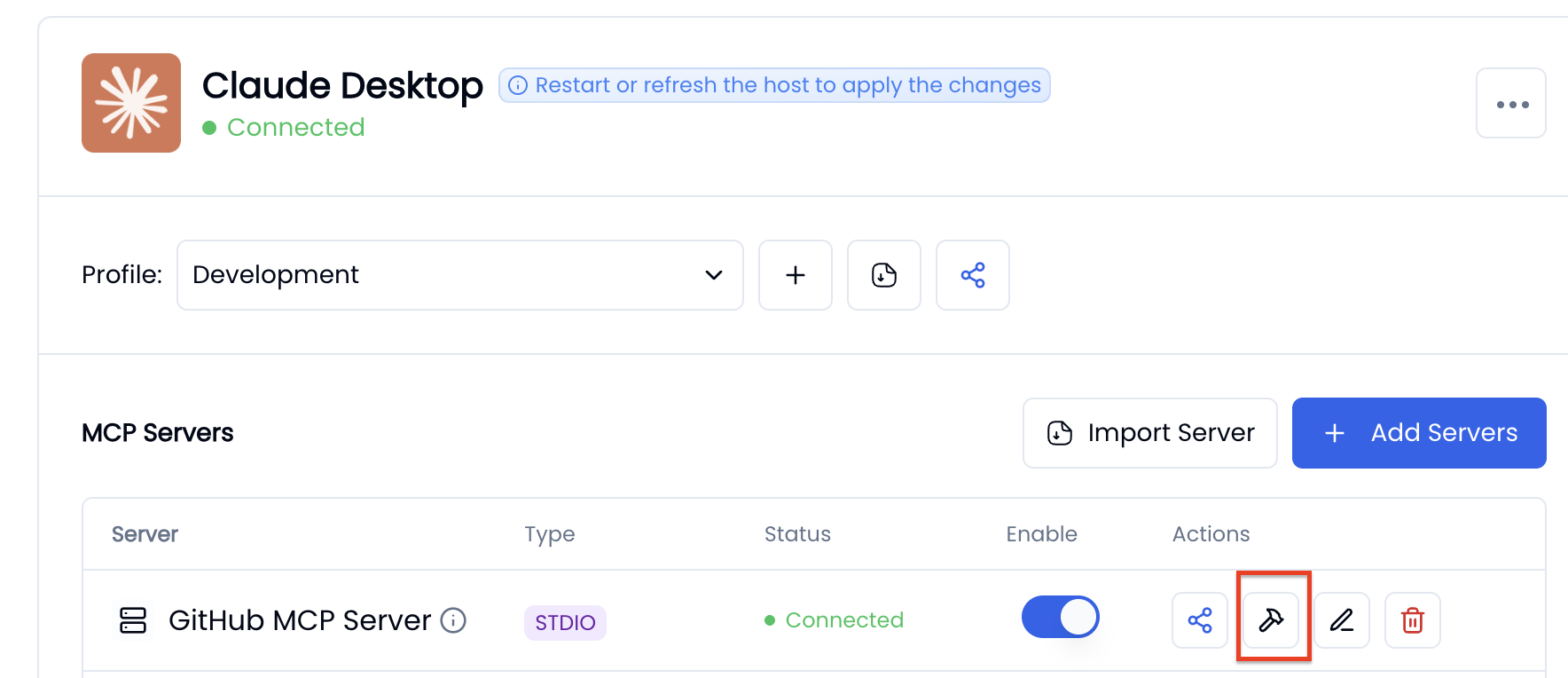 In the Inspector window, you can access a list of debugging tools. For example, you can use the History tab to view the history of the interaction between the server and MCP Now.
In the Inspector window, you can access a list of debugging tools. For example, you can use the History tab to view the history of the interaction between the server and MCP Now.