-
Click Add MCP Host Manually.
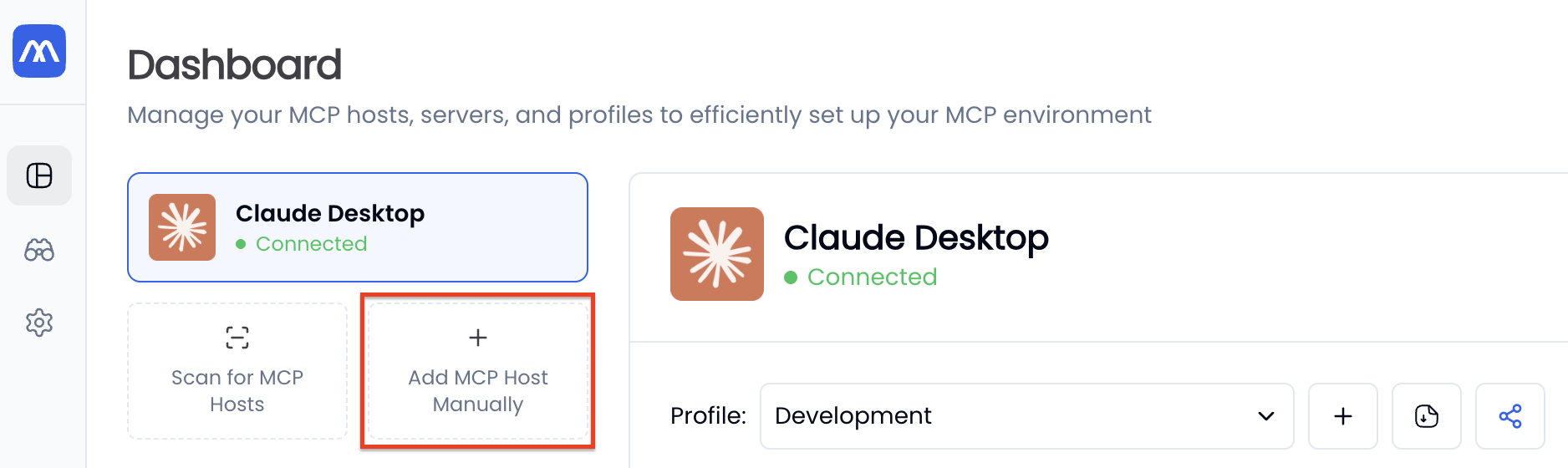
-
Fill in the configuration details in the form that appears.
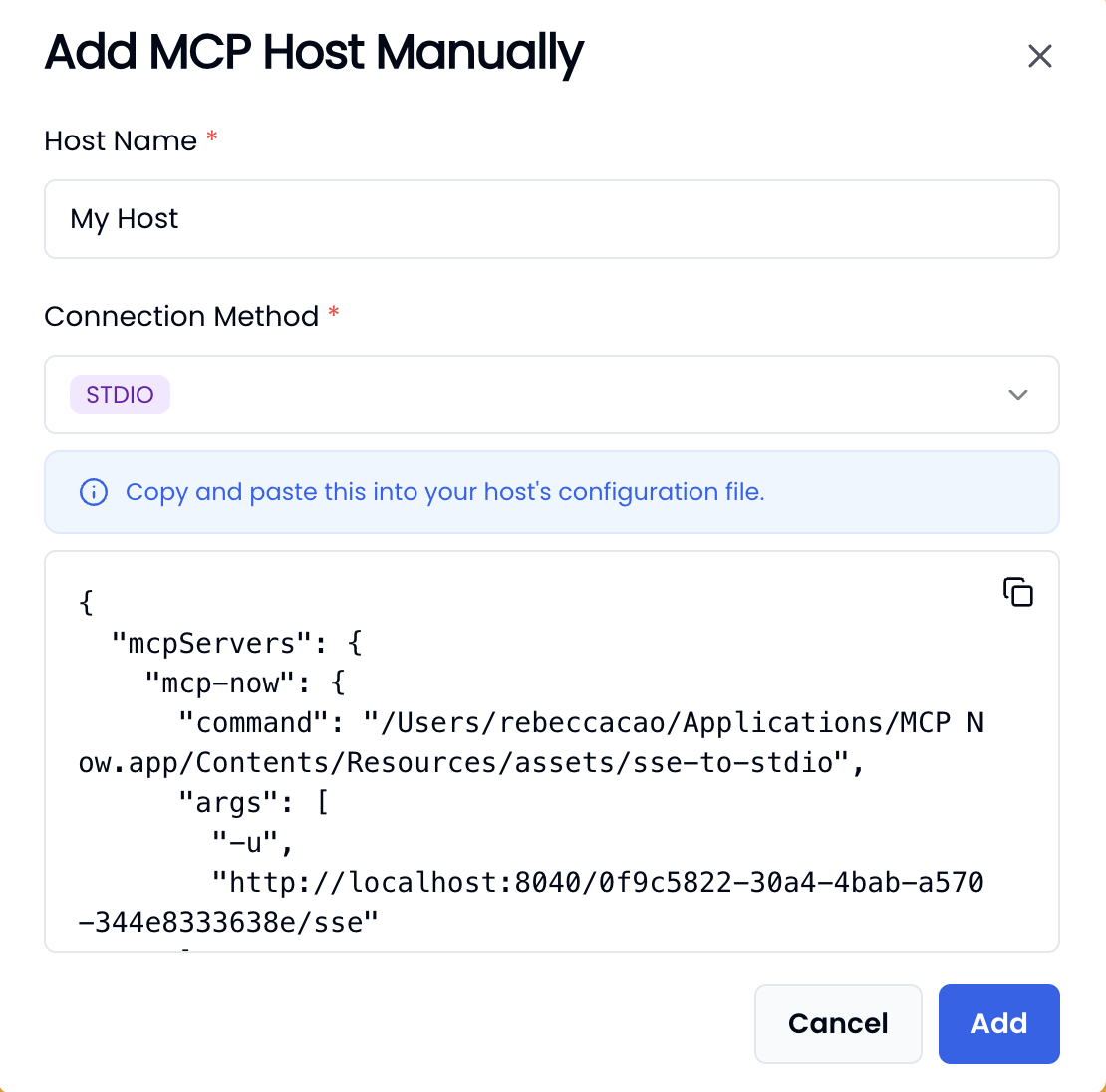
- Host Name: Enter a descriptive name for the host.
- Connection Method: Choose the appropriate connection method to allow your host to connect to MCP Now. Select the method that your host supports:
- SSE: Recommended choice that works smoothly with MCP Now’s default connection method
- STDIO: Available for hosts that don’t support SSE (uses a stdio-to-sse proxy provided by MCP Now)
- Once you select a connection method, the corresponding configuration details for your host will be automatically generated. Configure your host according to these settings. Note that the configuration process varies depending on your specific host. Refer to your host’s documentation for the exact steps to apply these settings.
- Click Add to add the host to MCP Now. After completion, you may need to restart the host to apply the configuration.
How-to guides
How to Add an MCP Host Manually in MCP Now
Learn how to manually add an MCP host in MCP Now when it doesn’t appear in the scanned list. Follow step-by-step instructions to configure connection methods and complete the setup.
If the host you want to add does not appear in the list of scanned hosts, you can add it manually by following these steps:
